MetaHuman 5.6¶
Note
We are working on automating most of these manual steps in the future as well as adding facial hair assets. Stay tuned!
Prerequisites¶
Create a scan using the Copresence app and download the MetaHuman export of the scan from the Copresence web app. Extract the downloaded zip file to a location of your choice.
Now create a new Unreal Engine 5.6 project or open an existing one. Make sure you have the following plugins activated:
MetaHuman Creator (including the Core assets)
MetaHuman Core Tech
MetaHuman SDK
Groom
Alembic Groom Importer
1. Load Copresence Assets¶
1.1 Import¶
Go to your UE project and drag and drop the relevant Copresence assets from the extracted zip into your content drawer. The following files are required:
diffuse.png
hair.abc
template.obj
Whenever a dialog opens on import, use the default settings and confirm.
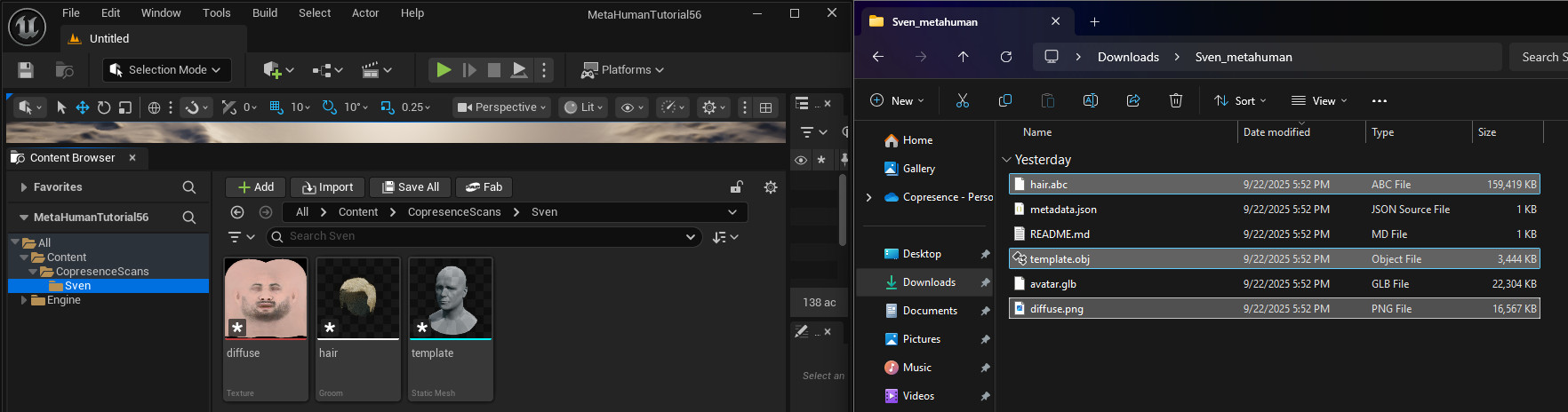
1.2 Hair Preparation¶
To use the imported hair assets later, a groom binding is required. Therefore, do the following:
Right-click the template mesh and click
Convert to Skeletal Mesh.Right-click the groom asset and click
Create Binding. Select the Skeletal Mesh object from the previous step as source and target. Create the binding and save it in the editor window that opens.
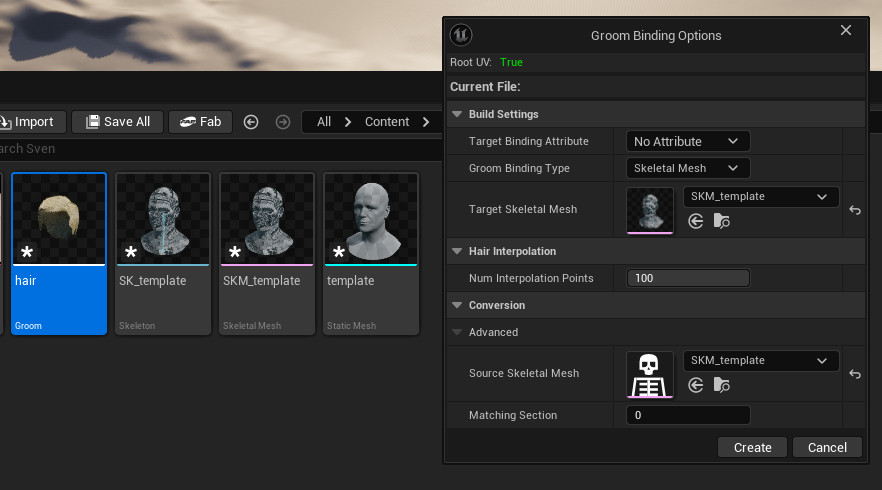
To properly adjust the hair colors and material properties later, double click the groom asset. In the editor window, go to the material tab and create a new material slot. Name it MI_Hair and as material select MI_Hair. You may also want to change the thickness, interpolation and physics settings in the other tabs.
After that everything is set up to be used in MetaHuman.
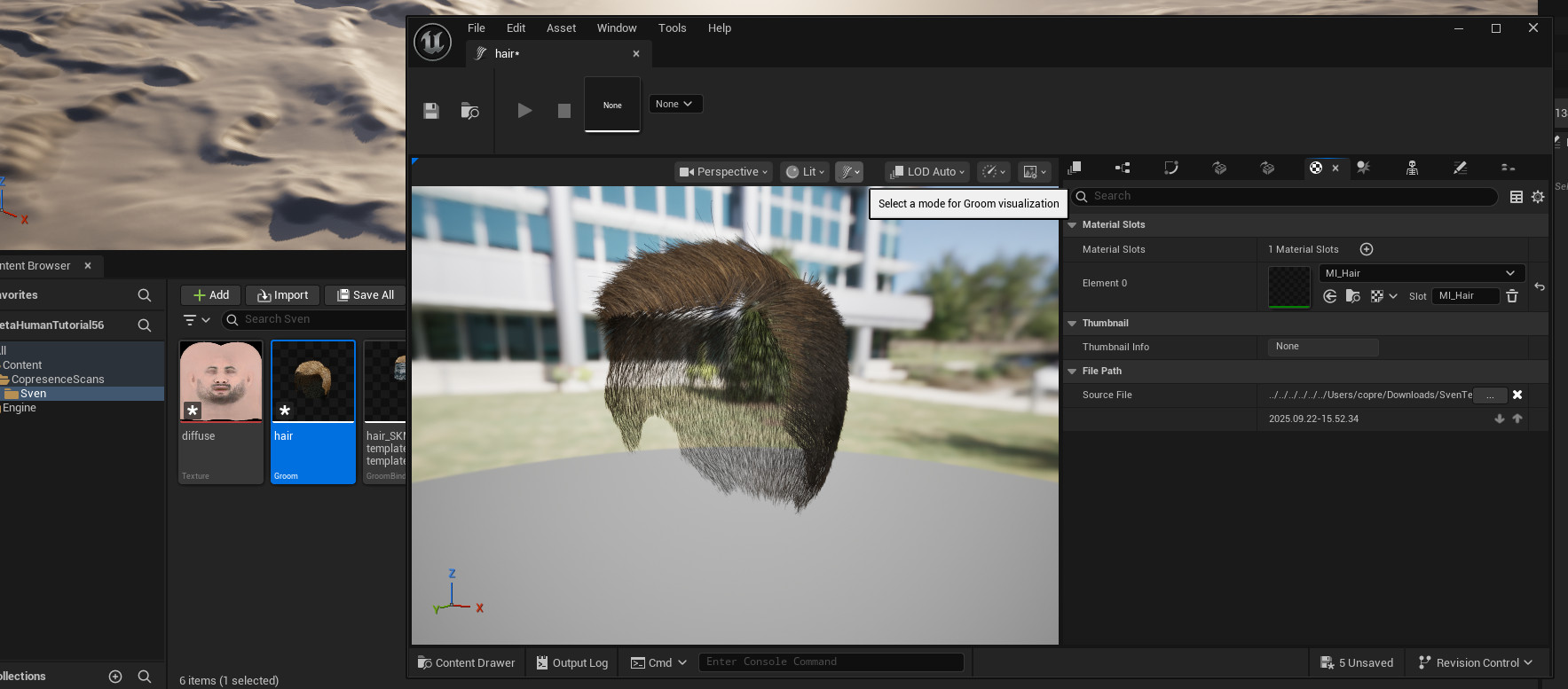
2. MetaHuman from Template Geometry¶
Right-click in your content browser and select Create MetaHuman character. Then double-click the newly created asset. The MetaHuman creator will open in a new window.
To transfer the geometry of you Copresence scan, select the Head section on the left and click Conform and select From Template.
Then choose the imported static mesh template under Asset in the Mesh row.
At the end click on Conform.
See the screenshot below for a better overview.
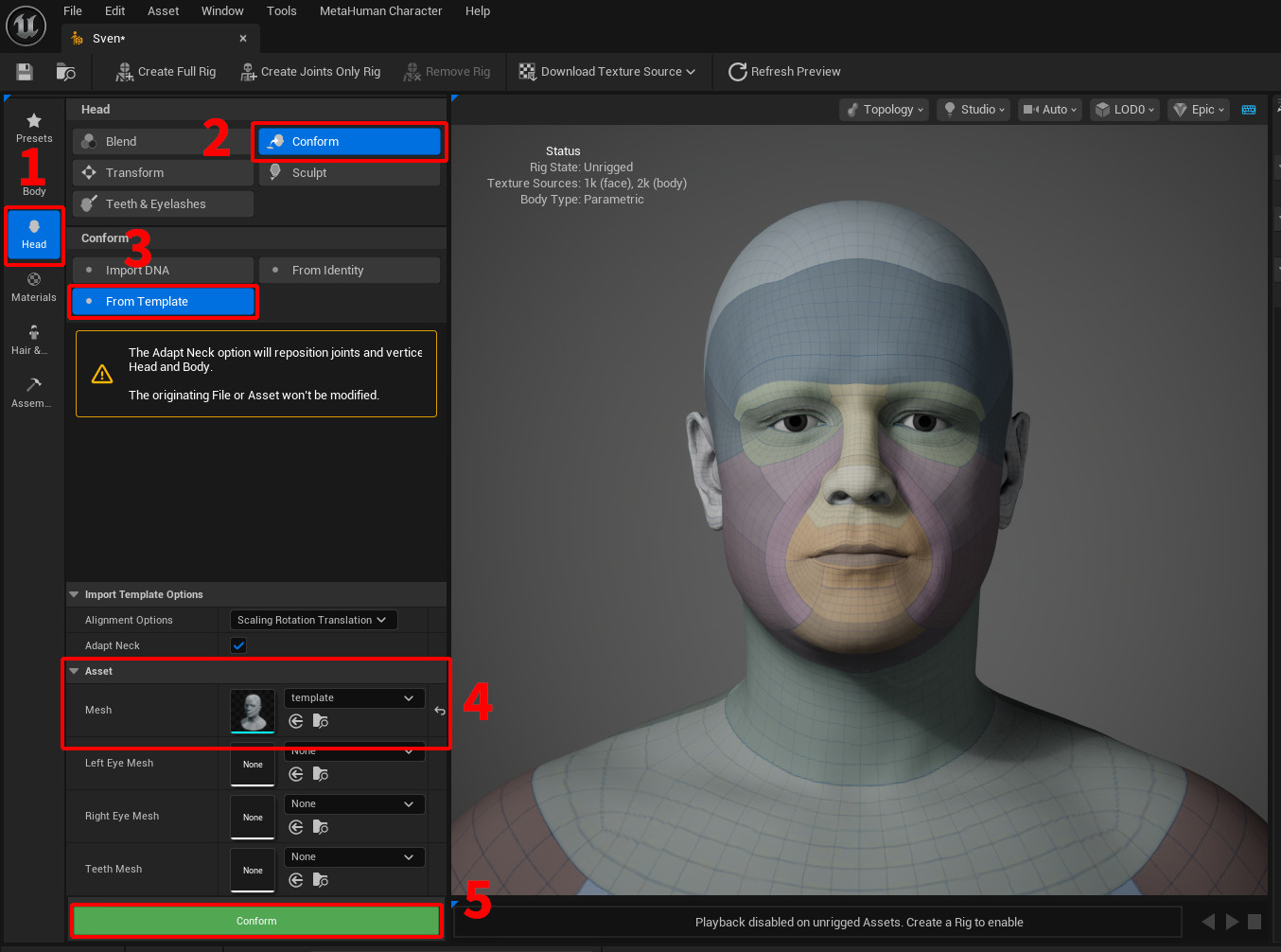
3. Assign Textures¶
To use the scanned textures, select the Material section on the left, click Skin, scroll down and Enable Texture Override. Afterwards under Face, create a row, select Base Color and pick the imported diffuse texture added in the first step. Note, in the future we will export more maps that can be added here as well.

Optionally, at the top you may select a skin to that matches, the face texture well. Future releases will improved the blending between face and body textures.
4. Apply Hair¶
To add the scanned hair asset, select Hair & Clothing on the left and drag the hair binging asset created in step 1 to the grooms panel. Select it an click Accessory Properties. A window will open and under Pipeline select Default Groom Pipeline. Save and close the window. Now, after double-clicking your groom again, the MetaHuman will wear it. Under Details you can change material properties, for example hair color, dye color or roughness.
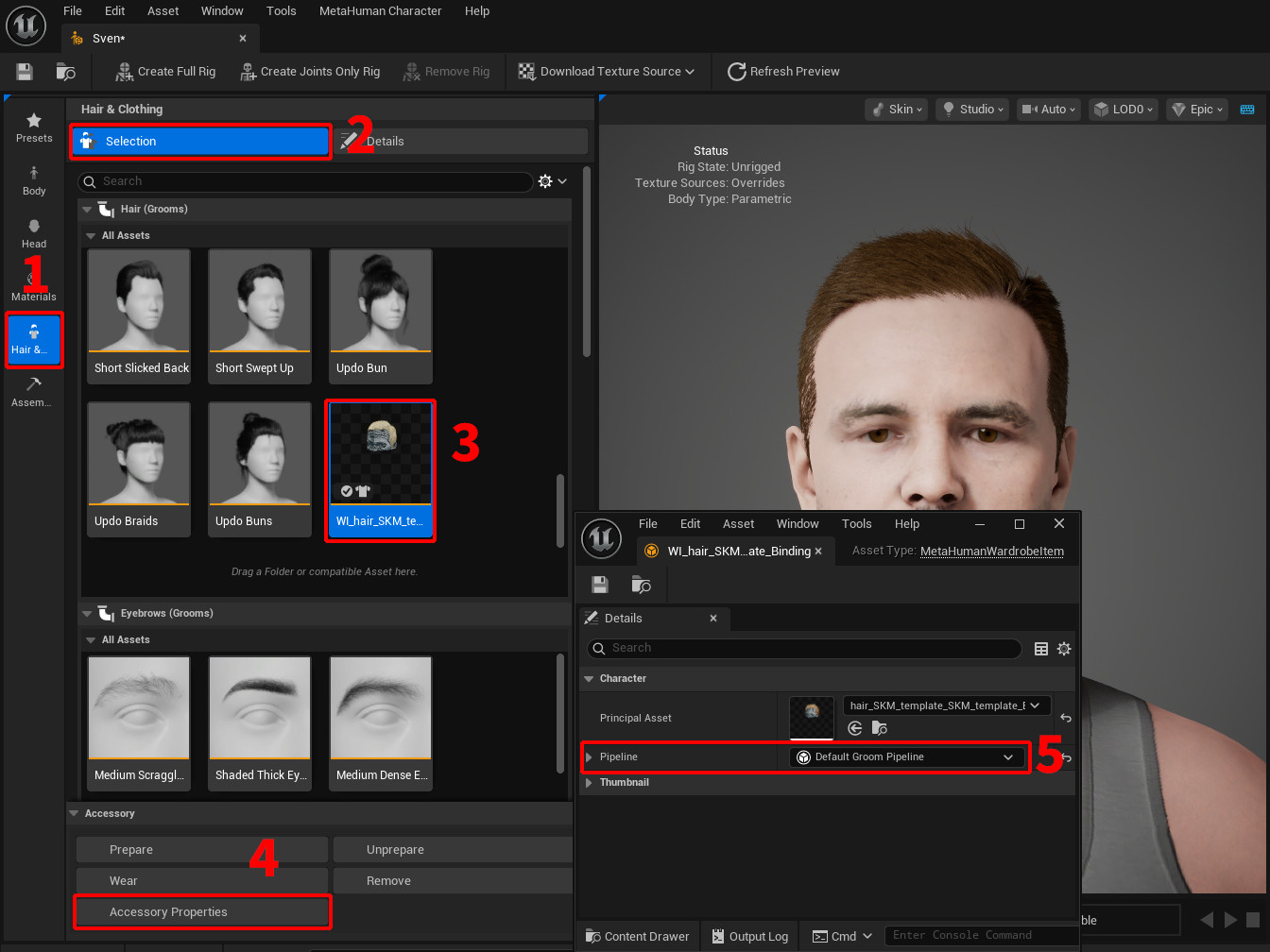
Known Issues in Unreal Engine 5.6.1
The supported reference topologies for wearable groom assets have changed. Unfortunately, the groom asset workflow above no longer works in Unreal Engine 5.6.1. As a temporary workaround, we recommend:
Export the MetaHuman face mesh (after is has been conformed to the template mesh in step 2) to the content browser as a skeletal mesh and afterwards to .fbx.
Import both face mesh (fbx file) and the groom style (hair.abc file) into your 3D editor of choice, e. g. Blender. Align the hairstyle to the face mesh. Export the aligned hair asset file.
Import the aligned hair asset file back into Unreal Engine and create the groom binding using the MetaHuman face skeletal mesh and the newly aligned groom asset.
Add the groom assets as described above.
We are working on a solution!
5. Customize and Assemble¶
Before finalizing, you may add customizations. We recommend to choose a suitable eye color, align eyeballs in sculpt mode (if they look off) and add clothing. Then click Create Full Rig and Download Texture Source. Now, you will be able to assemble the final MetaHuman.
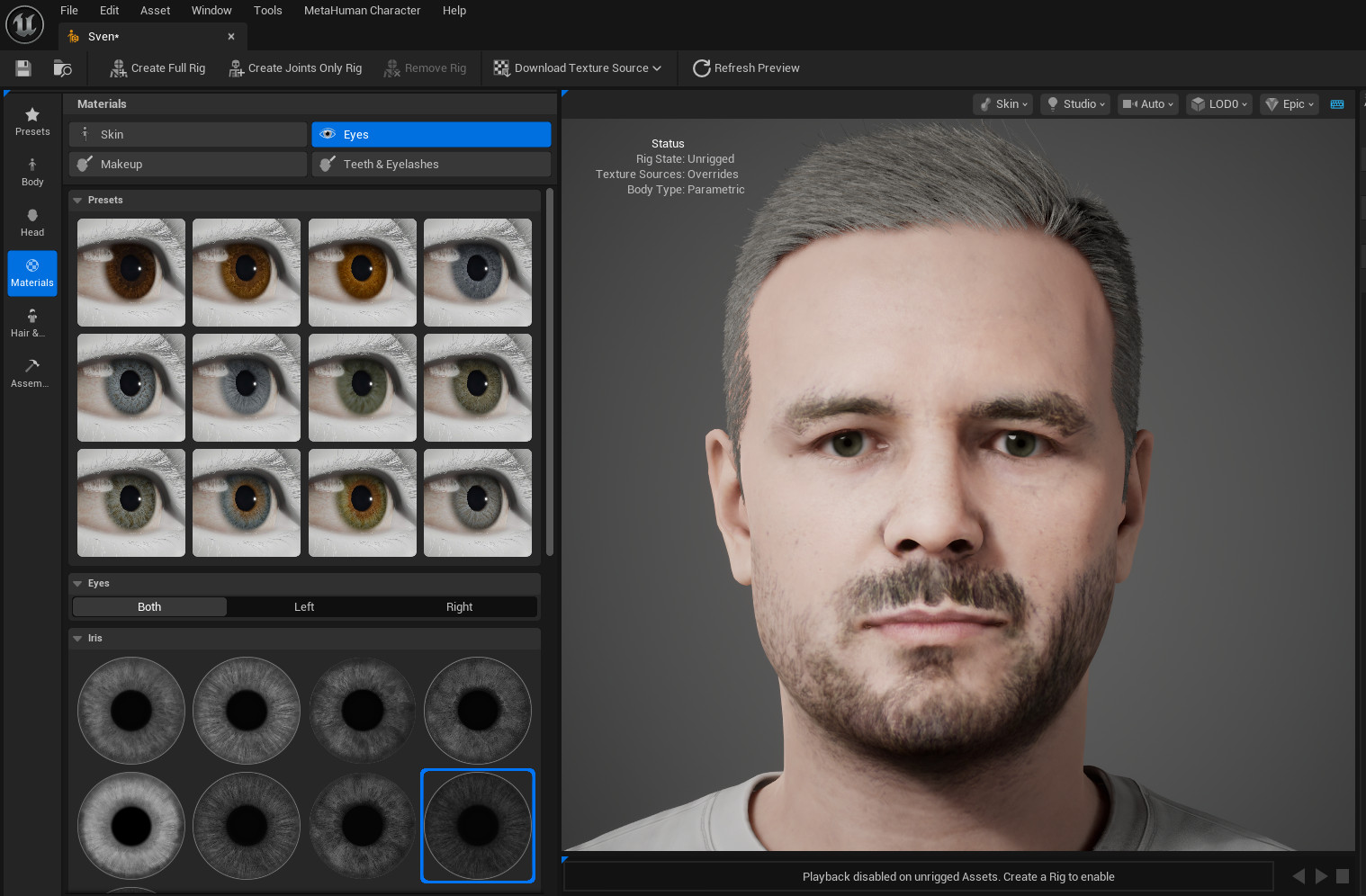
Note
We are working on automating most of these manual steps in the future as well as adding facial hair assets. Stay tuned!